Tuesday, January 22, 2013
Recover files from formatted hard drives from EaseUS Data Recovery
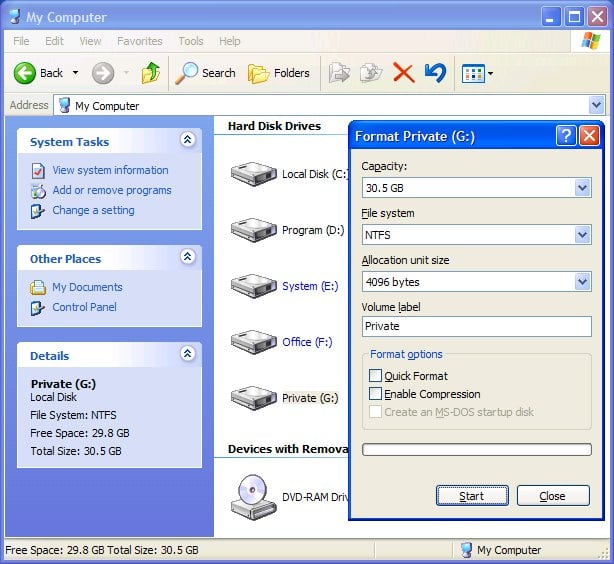
Symptoms
Where previously the computer would boot and be usable, systems that have been Formatted often report the following errors: (these errors are frequently displayed on a black screen with white text.)
- Operating System not found
- Invalid or corrupt FAT
- Cannot find file or program
- Invalid command.com
- Primary/Secondary Hard disk failure
- Non system disk
- Disk error
Or when a partition has been formatted, the all data would disappear.
To unformat files from formatted drives, please follow this procedure:
1. Download EaseUS Data Recovery Wizard, install it and launch it. Click the "Complete Recovery" button on the main window of Data Recovery Wizard. (If you cannot boot the computer, please use data recovery bootable disk or connect the hard drive to another computer as slave to recover lost data.)
Note: If the hard disk has mistakenly deleted volumes, hidden volumes, drives with failed operation/file system, you should use "Partition Recovery".

2. Select the file types you want to recover. Tick 'Search all lost files automatically' to find all lost file types. Tick 'Ignore bad sectors' to skip bad sectors when scanning.

3. The second screen on the "Complete Recovery" tool will display a list of volumes found on the drives found in your system. If the volume does not have a drive letter, then the volume will be listed at the hindmost and the drive letter will be instead by "*".
4. You should choose the volume that was formatted and click "NEXT" to start searching on this volume.

5. The Intelligent Searching module will scan on the selected volume, collect and analyze every byte on the volume, then show you a list of volumes which are possible on it.

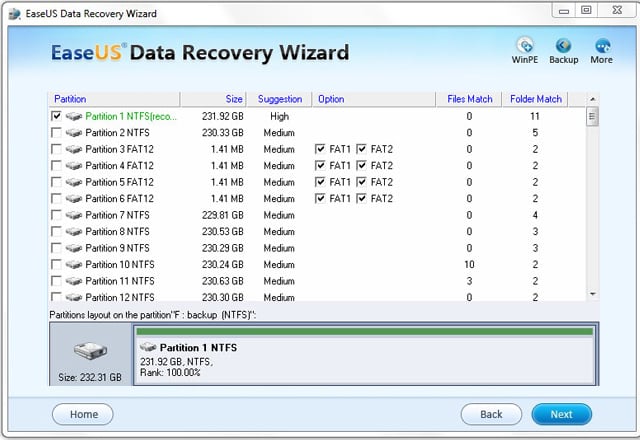
6. After this scanning is finished, Data Recovery Wizard will permit you choosing 4 volumes at best to recover the data. And then, press "NEXT" button. The Data Recovery Wizard will launch the "Building directory" procedure to searching the files. You will see file/folder tree very soon.
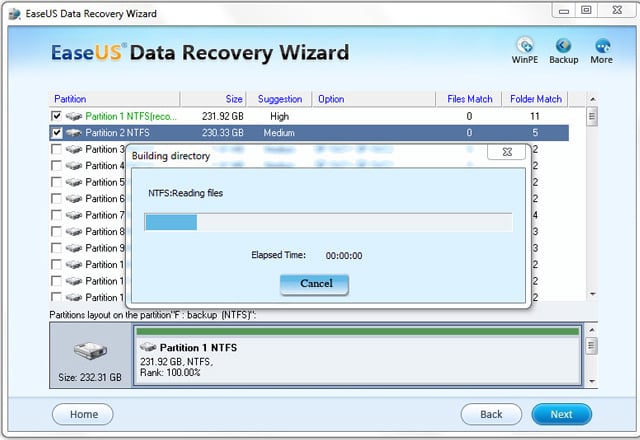
7. Select the file or directory that you want to recover and press the "Next" button.

8. Select a directory and press the "NEXT" button to save the data.
Caution: Saving file(s) to the partition or drive where you are recovering data, for it may result in overwriting data and permanent data loss!

 5:44 PM
5:44 PM
 Admin
Admin

 Posted in:
Posted in:
1 comments:
Hi,
Software which you defined above sounds awesome. But few days back, where I accidentally formatted wrong partition, I was very upset. Though formatted files are very crucial for me, I tried many recovery software to unformat partition data but every time no result. When I discuss this problem with one of my uncle he suggests me to try unformat Windows recovery tool. Luckily with this tool I was able to recover all my formatted files. If anyone wanna know how then just go refer the below links:
Page link: http://www.unformatwindows.com/partition-data.html
Download link: http://www.unformatwindows.com/download/unformatwindows.exe
Post a Comment