Thursday, April 18, 2013
Update status Facebook with command prompt
First, you must install PHP on your computer windows.
Download link:- http://windows.php.net/downloads/releases/php-5.3.24-nts-Win32-VC9-x86.msi
Download link:- http://windows.php.net/downloads/releases/php-5.3.24-nts-Win32-VC9-x86.msi
After that,you choose on "Do not setup a web server" and click next .
Make sure you click on "Will be installed on local hard drive" for all extensions.
Now,after complete install PHP on your computer windows , you must check for this file"extension=php_curl.dll" and "extension=php_openssl.dll" on C:\Program Files\PHP\php.ini .
Ok now must download Fbcmd file..
Download link:- http://fbcmd.dtompkins.com/downloads/fbcmd-1-1.zip?attredirects=0&d=1
Extract the file on your desktop and open up command prompt aka cmd .
Execute the command below:-
1.cd desktop(Go to desktop)
2.cd fbcmd(Go to fbcmd folder)
3.php fbcmd_update.php(Wait for update)
4.fbcmd go access(Browser will automatically open up and write"success" if your fbcmd successfully login)
5.fbcmd auth(Browser will automatically open up again to generate code for your fbcmd)
6.fbcmd auth 34HDJahd(Execute the command with the code and wait for Facebook to accept the code)
7.fbcmd addperm(This command so important)
8.fbcmd status "Hello hensem,testing"(Now you can test to update your facebook status with cmd)
Other Command:-
ADDALBUM = Create a new photo album
ADDPERM = (Launch a website to) grant FBCMD extended permissions.
ADDPIC = Upload (add) a photo to an album
ADDPICD = Upload (add) all *.jpg files in a directory to an album
ALBUMS = List all your photo albums (or for your friends)
ALLINFO = List all available profile information for friend(s)
APICS = List [and optionally save] all photos from an album
AUTH = Sets your facebook authorization code
COMMENT = Add a comment to a story that appears in the stream
DELPOST = Deletes a post from your stream
DISPLAY = Sets the content of your FBCMD profile box
EVENTS = Display your upcoming events
FEED1 = Add a one-line story to your news feed
FEED2 = Add a short story to your news feed with optional picture
FEEDLINK = Share a link in your news feed
FEEDNOTE = Share a note in your news feed
FEVENTS = List events for friend(s)
FGROUPS = List groups that friend(s) are members of
FINBOX = Display mail messages from specific friend(s)
FINFO = List information fields for friend(s) (see UFIELDS)
FLAST = Displays the last n status updates of friend(s)
FONLINE = List any friends who are currently online
FPICS = List [and optionally save] all photos where friend(s) are tagged
FQL = Perform a custom FQL Query
FRIENDS = Generate a list of all your friends
FSTATUS = List current status of friend(s)
FSTREAM = Show stream stories for friend(s)
FULLPOST = Displays a stream post with all of the comments
GO = Launches a web browser for the given destination
HELP = Display a help message
HOME = Launch a web browser to visit the FBCMD home page
INBOX = Display the latest messages from your inbox
LIKE = Like a story that appears in the stream
LIMITS = Display current limits on FBCMD usage
LOADDISP = Same as DISPLAY but loads the contents from a file
LOADINFO = Sets the content of the FBCMD section on your Info Tab
LOADNOTE = Same as FEEDNOTE but loads the contents from a file
MSG = Displays a full message thread (e.g.: after an INBOX)
MUTUAL = List friends in common with other friend(s)
MYWALL = Show the posts from other users to your wall
NOTICES = See notifications from facebook, applications & users
NOTIFY = See (simple) notifications such as # of unread messages
NSEND = Send a notification message to friend(s)
OPICS = List [and optionally save] all photos owned by friend(s)
PINBOX = Display the latest updates from pages you are a fan of
POST = Post (share) a story in your stream
PPICS = List [and optionally save] all profile photos of friend(s)
PPOST = The POST command for page owners and administrators
RECENT = Shows the n most recent friend status updates
RESET = Reset any authorization codes set by AUTH
RESTATUS = Replace your status (deletes your status and adds a new status)
RSVP = RSVP to an event from the EVENTS command
SAVEDISP = Saves the content of your FBCMD profile box to a file
SAVEINFO = Saves the content of the FBCMD section on your Info Tab to a file
SAVEPREF = Save your current preferences / switch settings to a file
SENTMAIL = Display the latest messages from the sent mail folder
SFILTERS = Display available stream filters for the STREAM command
SHOWPERM = List all possible permissions and show if granted to FBCMD
SHOWPREF = Show your current preferences (and optionally defaults too)
STATUS = Sets (or Displays) the your status
STREAM = Show stream stories (with optional filter)
TAGPIC = Tag a photo
UFIELDS = List the available fields for FINFO
UPDATE = Update FBCMD to the latest version
VERSION = Check to see the latest version available
WALLPOST = Post a message on the wall of friend(s)
WHOAMI = Display the currently authorized user
Enjoy =)
Thursday, March 28, 2013
Facebook Fonts
Maúsculo & Minúsculo:
Crazy:
New Style:
Font1:
Font2:
Font3:
Font4:
Font5:
Font6:
Font7:
Font8:
Font9:
Font10:
Font11:
Font12:
Font13:
Font14:
Font15:
Tuesday, March 26, 2013
hide files and folders with command Prompt
Hello Guys. I hope you all are fine. Its Exams time, Manny must be busy with studies like me.
So today we gonna see how to hide Files And Folders With Command Promt.
Today we will see how to hide Files and Folders with Command promt. If you have any personal or confidencial data in your pc and you dont wanna let other to peep it. then this trick will be very helpfull to you.
So lets get started with it.
For instance: Say you have a folder with name "Photos" which is stored in drive " D " and you think strangers should not see this folder then to hide that folder do the followings.
STEPS :
Press Windows key + Run , Run command will appear.
In that type cmd and press enter.
This will open Command prompt
Now Type
"attrib +s +h D:\Photos"
then press enter. Thats it your folder is now hidden, if not then there will be some mistake done by you. (you will have to change the directory accordingly.
once hidden it cannot be viewed by any search option.)
Once hidden, now you want to unhide it again, simply use the same command but replace '+' with '-' on both flags 's' and 'h' (For eg : "attrib -s -h D:\Photos" )
Watch youtube videos without buffering
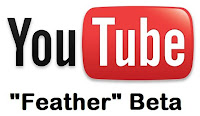
Hey guys. We all Want to watch Youtube videos without buffering or any loading.
But people with Slow Internet Connection has this major Problem, as youtube takes lot of time to load the videos.
Today we will see how to watch Youtube videos in Slow internet Connection. earlier we saw How to increase youtube buffering speed, Today we will see another trick to Load youtube video Faster in Slow Internet connection. YOUTUBE FEATHER Youtube Feather is the new Technique introduced by Youtube. This Technique will help you to Steam youtube video in Slow Internet Connection.
Click Here To Go to Youtube Feather.
Sunday, March 10, 2013
Different Ways To Access Blocked Sites
In our schools , colleges , offices or any other places some websites are blocked like facebook, Twitter, etc. so that you can not acess them. Don’t worry i have many solutoins for accessing blocked websites on internet. These different ways are -
1) Use Ip Address Insted Of Domain Name
Sometimes blocked sites are stored as a list of URLs (example- www.facebook.com, www.twitter.com, etc.) and by typing the IP instead of the URL might sometimes work. You can also do it online via www.domaintoip.com. In a local computer, We can check the IP address of any website by executingping <Website URL> command in the command prompt.
2) Redirection With Short URL
Main URL is banned but by converting them into another shorter URL by URL shortener service might help you to access the site
3) Use Google Cache
Most of the search engines like Yahoo and Google cached web pages. Web pages are being stored in search engines so we can easily view cached versions of those pages by clicking Cached next to the URL in Google search Results, as updated as Google caches it.
4) Use Wayback Machine
This is another way to access blocked websites through cache. Wayback Machine is an Internet Service that frequently keeps a copy of website from the day a website got started. By clicking on the latest copy of what Wayback Machine stored given us access to that blocked website, almost a latest cached copy.
5) Anonymous Surfing
Some sites allows you to visit those sites which blocked. You can take advantage of their proxy or domain to surf other sites as anonymous.
Here is the Anonymous Surfing Sites - http://adf.ly/3Y7yz
6) Use Proxy In Browsers
There are lots of websites which provite free proxies of almost every country.
Here is one of them – Hidemyass
Set Proxy useing Firefox -
Go To - Option > Adavanced > Network > Setting
Now check in the image and set your proxy.
7) Bypass With Translations Services
Online translation services like Google Translate Yahoo BabelFish allows you to translate a websitefrom one language to another and display the translated results on their own page. The trick here is to enter the URL which is blocked.
8) Subscribe To RSS Feed
If the site you want to visit supports the RSS feed, you can easily subscribe and read it with an RSS reader. You can also regularly send the contents of the web to your email using Feed service.
9) Get Web Pages Via Email
Web2Mail is a free service that sends websites you want to read right into your inbox. All you need to do is send an email to www@web2mail.com with the URL as subject title.
10) Use Google Mobile search
Google mobile search works, but output may not be optimal. This is very similar to using a Web proxy.
 3:31 PM
3:31 PM
 Admin
Admin








